Tips for deleting Word hyperlinks
James Detwiler
A Microsoft Word file is one quick and easy way to manage Internet discoveries. Come across a great tech tip or hilarious joke while browsing? You can just copy and paste that jewel directly from the Web to a Word document. This method works great, but what about those unwanted hyperlinks that travel with the copied data? It's usually no problem to delete a couple of extra links, but what if you want to remove several simultaneously? Here's a solution that you can pass along to your users.
Hyperlink headaches
TechRepublic member jfradette recently turned to the Technical Q&A area of the site for such an answer. "Does anyone know of a utility or a method that will either delete multiple hyperlinks in one fell swoop, or allow me to? [For example] I create a Word document from various info gleaned from the Web…. [It's] littered with unwanted hyperlinks. I know how to delete these hyperlinks individually, but that’s a lot of work." Jfradette is running Microsoft Word 97.
Ask and ye shall receive
Dklippert speedily posted the following advice: "If you just want to remove the hyperlink property of the entry, select the document—[Ctrl]A—and unlink the field—[Ctrl][Shift][F9].
Figure A
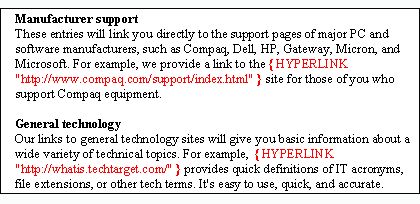
Use [Alt][F9] to expose the hyperlinks in your Word document. I've formatted the hyperlinks in this image to appear in red to make them stand out. They will normally appear in your default text color.
Dklippert added, "If you want to remove all of the fields in the document, select the document by hitting [Ctrl]A, expose the fields with [Alt][F9], and use Edit | Replace to replace ^d [the hyperlink] with nothing [leave the field blank]."